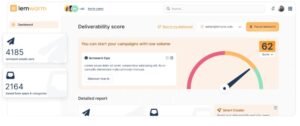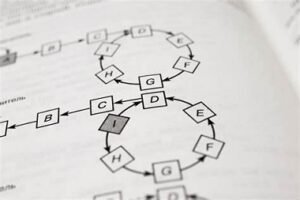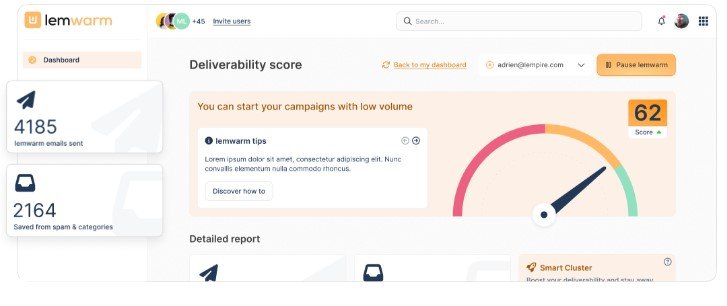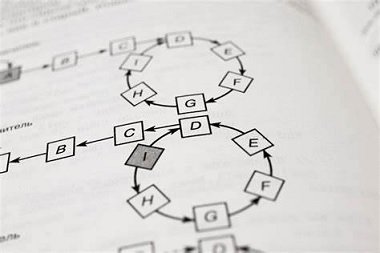When you buy a new laptop, you know you have it clean and ready to use. Over time, you may install lots of apps and documents. And the more you store these on your computer, the slower it will function. Some of the apps you have installed on it might turn unwanted, so you might want to get rid of them. Deleting and uninstalling redundant apps on the computer is recommended, especially if you want to improve its functioning.
Identifying and removing unwanted software and malware becomes mandatory. Your laptop’s security and performance will be drastically improved. So, how to do this as efficiently as possible? Here are some guidelines that will help you.
Identify Suspicious Apps
Well, one of the first things you have to do is to identify suspicious apps. If you go through the apps list and you see any apps you do not remember installing, then maybe you should uninstall them. This is one of the most effective ways to learn how to find malware on mac. Once you remove Malware from mac, your laptop will function properly. Look for suspicious names or apps that have poor reviews. Usually, these are the signs that the app you have on your laptop might be unwanted. Do a regular mac check for malware to be sure you prevent this from happening. Check mac for malware and you will improve the performance of your laptop.
Research
One of the most essential things when you identify suspicious apps is to start your research. Some of the apps might just have a strange name as they try to stand out from the crowd. Others might try to imitate the names of popular apps or just have a suspicious name. If any unfamiliar app you come across and it is installed on your computer, research it online. It is the easiest way to determine if it is legit or not. When doing your research, look for information from reputable sources. Take a look at their reviews, ratings, and other crucial information you may come across.
Check Startup Programs
One characteristic of these unwanted apps is that they start running in the background when you open your computer. So, to easily identify and then remove them, you should check your computer’s startup programs. Then, disable any suspicious ones. If you have a MacBook, you should go to System Preferences> Users & groups > login items. On Windows, you can do this through Task Manager> startup. You can avoid using a useless apps remover if you follow these steps.
Use Antivirus Software
Another way you can identify and remove unwanted apps from your computer is to install antivirus software. So, choose a reputable antivirus. Then run a full system scan on your computer to detect and remove any malware and unwanted apps. As long as you keep your antivirus software up to date, you will achieve maximum effectiveness.
Clear Browser Extensions
Not only unwanted apps you have installed on your laptop or computer might compromise its security and performance, but browser extensions too. Some of them might indeed seriously affect your computer’s privacy. So, what to do next? Review your browser’s extension too and remove the ones you do not recognize or trust. This way, you will not only remove unwanted extensions but keep them away too. You only need to do this regularly.
Monitor Regularly
As briefly highlighted above, you may identify and remove unwanted apps on your computer. Which works at this moment. But to make sure you protect your computer’s privacy and security, you need to monitor it regularly. This is the easiest way to identify any suspicious activity or unwanted apps. If you stay vigilant, you can take action promptly if you notice something suspicious.
Final Thoughts
As we all spend a lot of time online during these days, we might want to stay away from phishing attempts and suspicious apps. So, how do you identify and remove unwanted apps from your computer? Well, the easiest way to do this is to check what apps you have installed. Next, research them and if you notice any suspicious ones, remove them. Use antivirus software and monitor your laptop regularly. This way you make sure it works properly.